- 17 May 2024
- Print
- DarkLight
- PDF
How to Display the Third Party Apk on Home Screen
- Updated on 17 May 2024
- Print
- DarkLight
- PDF
Akuvox Indoor monitors support to display your favorite Apps on the home screen for convenience.
On the device, navigate to More > System Info (For C315/C317/IT82/IT83)
On the device, navigate to Settings > System Info. (For X933/C319)
On the device web interface, navigate to Phone > Key/Display.
Operation Instruction
Applicable device: All Android Indoor monitors
Operation Procedure
After installing the third-party apps, you need to access the app in Admin mode.
On the device System Info screen, in the user permission area, click User Mode 10 times, until the screen prompts Choose permission mode, select Admin Mode, and click CONFIRM.
Go back to the home screen, the Application list will be available. you can enter the Application interface to check the App.
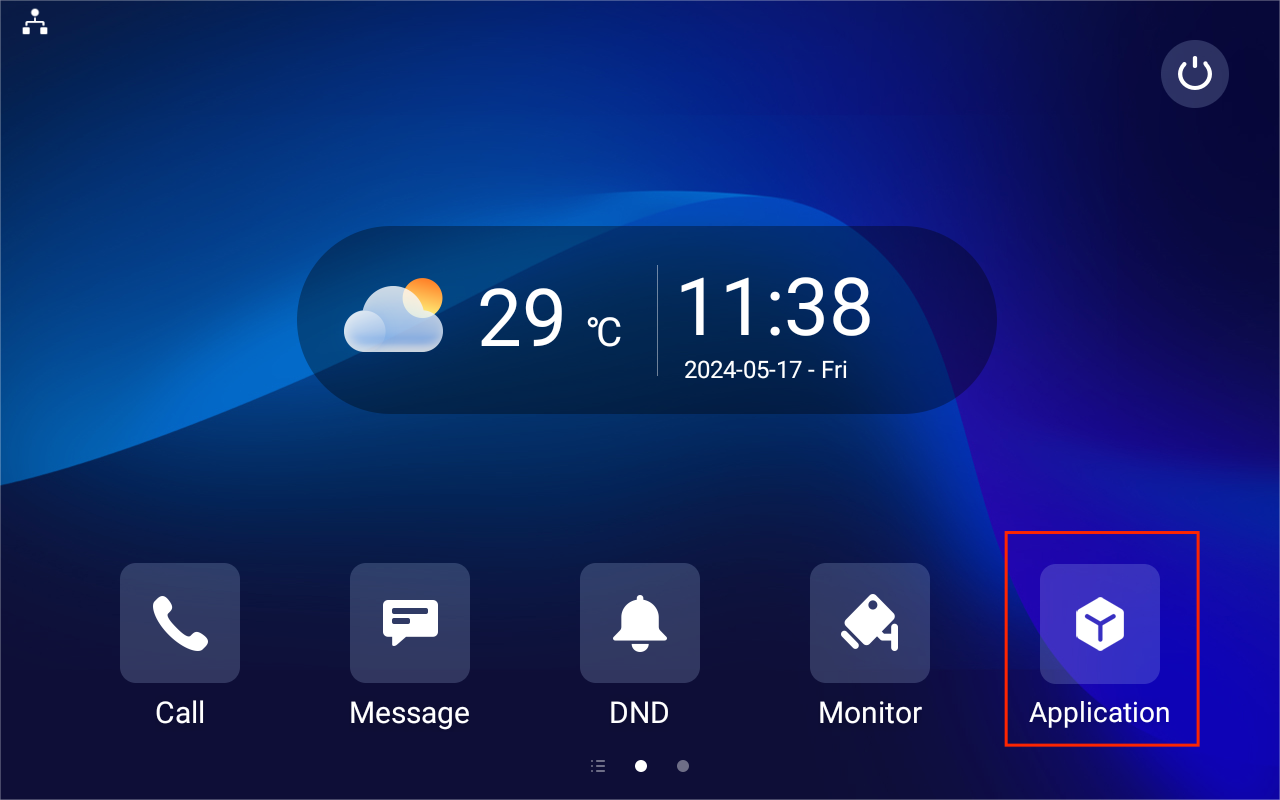
You can customize the Application icon to be displayed on the device's Home or More screen.
Log into the device’s web interface with the username and password. The default is admin.
Go to the Device > Display Setting interface.
Choose the type as Custom APK, you are required to choose its package name and class name in the corresponding Value field.
You can upload the icon picture from your PC.
Click Submit
Then the App will show up on the screen.
Note
The Value will be automatically generated, you just click the drop-down button to choose.


-20190329_%E5%89%AF%E6%9C%AC.png)