- 06 Sep 2024
- Print
- DarkLight
- PDF
Upgrade Devices
- Updated on 06 Sep 2024
- Print
- DarkLight
- PDF
Confirm Device Hardware Version
Some of Akuvox's devices have more than one hardware version. Therefore, when upgrading devices, you need to confirm the device hardware version.
Devices that have two hardware versions include:
E12
E16
X915
C313
Devices that have three hardware versions include:
R20 Series
R27
E21
Take R20K for example in this part.
Label
The hardware version can be checked on the device's back label.
"V2.0" on the back label represents hardware version 2 and "V3.0" represents hardware version 3.

Exception
R20A V3.0 represents hardware version 2.
R20A V5.0 represents hardware version 3.

Product Information
Device hardware can also be checked on the device web interface.
Log into the device web interface. The default username and password are admin.
Navigate to Status > Basic > Product Information interface.
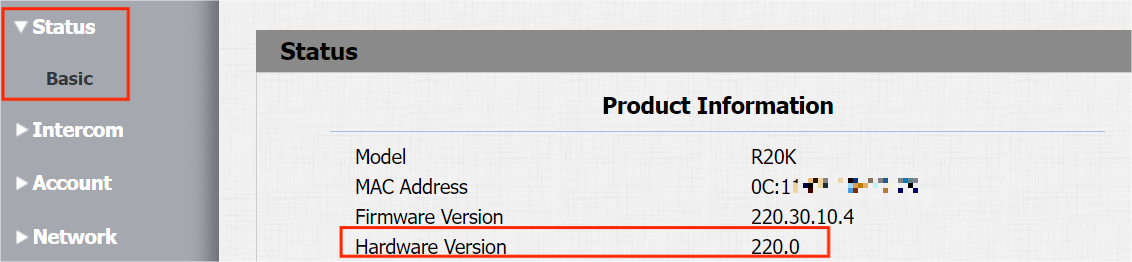
Hardware Version:
20.X is hardware version 1.
220.X is hardware version 2.
320.X is hardware version 3.
Identify Device Firmware Version
When upgrading devices, you need to confirm that the firmware version complies with the device model.
Take the R29 version for example:
We can divide the firmware version number into four parts: A, B, C, and D.
A
A represents different models.
Note
When upgrading devices, the firmware version must match the device hardware version. Some devices have two or three hardware versions.
Please read Confirm Device Hardware Version to check how to identify the hardware version.
Door Phone:
Model | R29 | X915 | R20 | R20V3 | R20V5 | R25A | X912 | S539 | E12 | E13 | E16V2 | E16 |
|---|---|---|---|---|---|---|---|---|---|---|---|---|
Version Number | 29 | 915 | 20 | 220 | 320 | 3201 | 912 | 539 | 12 | 13 | 216 | 116 |
Model | R27 | R28 | E18 | E21V2 | E20 | X916 | E11 | S532 |
|---|---|---|---|---|---|---|---|---|
Version Number | 27 | 28 | 18 | 221 | 120 | 916 | 111 | 532 |
Indoor Monitor:
Model | C313 | C313V2 | C313V3 | C316 | C319 | S567 | S565 | S563 | S562 | IT88 | X933 | IT83 | C315 |
|---|---|---|---|---|---|---|---|---|---|---|---|---|---|
Version Number | 113 | 213 | 313 | 316 | 119 | 567 | 565 | 563 | 562 | 88 | 933 | 83 | 115 |
Access Control:
Model | A01/A02 | A03 | A05 | A08 | A092/A094 |
|---|---|---|---|---|---|
Version number | 101 | 103 | 105 | 108 | 92 |
B
B represents different OEMs.
30 means that the version with the Akuvox logo supports cloud, SDMC, and discovery mode at the same time.
31 means that the version without any logo supports cloud, SDMC, and discovery mode at the same time.
The other value is to distinguish custom-made devices.
C
C represents different branches. If the number is 10 and above, the device is in the firmware version with high security mode. It is designed to enhance security. It employs encryption across various facets, including the communication process, door-opening commands, password storage methods, and more.
D
The higher the value is, the newer the version is when devices have the same model, OEM, and branch.
Acquire the Latest Firmware
You can get the latest firmware through the following channels.
Akuvox Knowledge Base
Technical support email
Technical support website
Akuvox Community
Obtain via Knowledge Base
Step 1
Visit the website: https://knowledge.akuvox.com/v1/en
Step 2
Click on Firmware & Tool to go to the specific category of firmware.

Step 3
Click on the desired category to display all the latest firmware. Here, we take Door Phone for instance.
Step 4
Click on the desired device firmware and go to the Google Drive interface.

Click to open the menu bar and download the firmware .zip or .rom file.

Note
.zip is for the Android system, and .rom for the Linux system.
Other Channels
If you need a customized or third-party compatible firmware version, you can contact the Akuvox Tech Team through the following channels.
Technical support email: support@akuvox.com
Technical support website: https://ticket.akuvox.com/support/home
Akuvox community: http://community.akuvox.com/
Upgrade Devices
Akuvox devices can be updated on the Akuvox Cloud platform or the device web interface. The updated firmware fixed some bugs and provides new features. Follow the steps to update devices.
Upgrade on Akuvox Cloud Platform
If the device is connected to Akuvox Cloud, update devices directly on the Cloud platform.
Upgrade on Device Web Interface
Take door phone R29 for example.
1. Log into the device web interface. The default username and password are admin. Click here to see how to access the device’s web settings.
2. Navigate to Upgrade > Basic. Click on Select File to import the firmware from the local driver and then Upgrade.
Note
To obtain the latest firmware, please refer to Acquire the Latest Firmware.
.png)
3. When upgrading, do not close or refresh the upgrading window.

4. After the upgrade, check whether the device version is updated on Upgrade > Basic interface.
(1)(1).png)


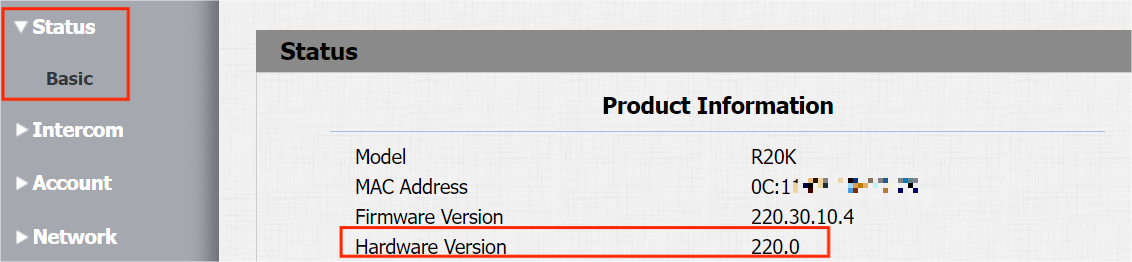
-20190329_%E5%89%AF%E6%9C%AC.png)